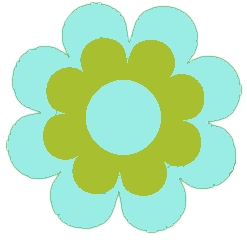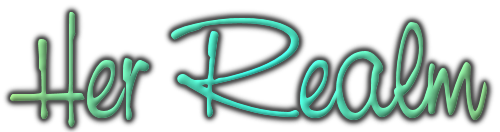Make Free Calls with GrooveIP
I was so excited when I finally discovered Google Voice. Google is cool in that it does all sort of free things because it’s a free company and it can. I set up my number — the last four digits spell “Cole” — and tested it out. It seemed to work great. That was, until I realized it was only forwarding calls. When you visit Google Voice in your browser, you can call people for free from your computer, but the Android app will default to using your phone’s minutes. I realize some people simply want another number to deal with business or other calls where privacy is a concern, but I was looking for a way to decrease my phone bill.
As soon as I began Googling, the answer became obvious: I would need a third-party app to use VoIP with Google Voice on my phone, and GrooveIP was the one so frequently recommended. Yes, this means you need to authorize yet another service with your Google account, but this will be acceptable for many.
Here’s how:
- Sign up for Google Voice. I chose the option for a new number and to use my own phone for voicemail since Virgin Mobile isn’t compatible with Google’s voicemail setup.
- Install GrooveIP Lite to your Android phone. It’s free.
- Launch GrooveIP and login with your Google account to authorize.
- Type a phone number on the app’s dial screen. Alternatively, you can select contacts from the “Recent,” “People” or “Favorites” tab.
- Select a number to call, and you’re on your way.
Obviously, a steady wireless connection will make your calls clearer. Mine weren’t quite as clear as regular calling  and there were a few moments where I could detect interference, but my phone partner understood what I said the entire time and vice versa.  As you can see, you don’t actually need to install the Google Voice app to your phone; although, you can do that, too.
I’m looking forward to downgrading my Internet plan next month!